7 Pins and Groups#
Machine pin editor#
The machine pin editor can be accessed via the menu bar selecting "Pins and groups" → "Machine pin editor".
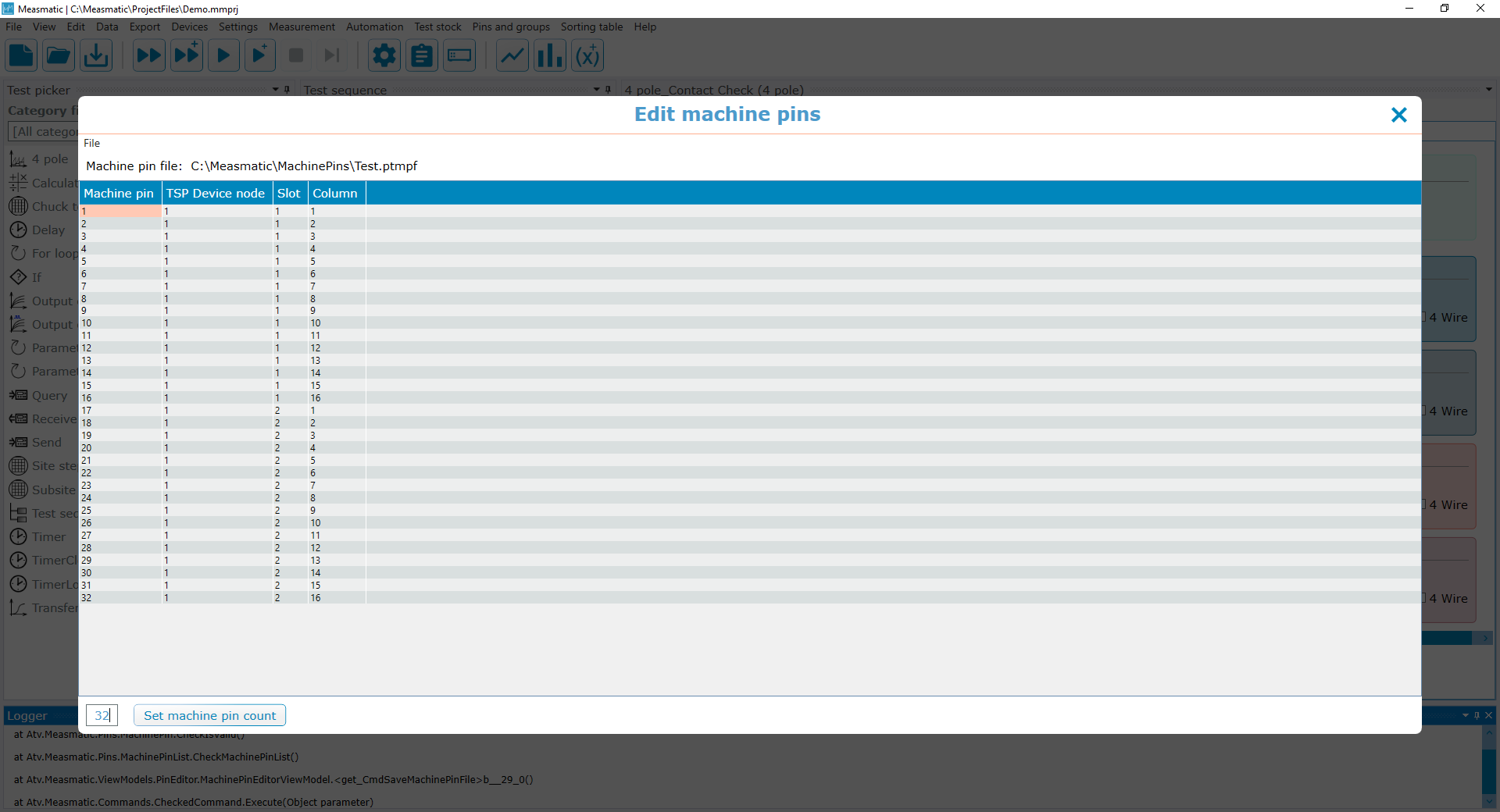
Machine pin editor
The machine pin editor is the basic editor to map enumerated machine pins to a switch device, switch card and switch card column. The default folder for all machine pin files is placed at:
If a machine pin file has been loaded successfully, the file path will be displayed on top of the editor and the menu will show a table containing the following content:
C:\Measmatic\MachinePins
| Header | Description |
|---|---|
| Machine Pin | An enumerated number that can be addressed within the Measmatic software |
| TSP Device Node | TSP link node of the connected switch matrix (e.g. Keithley 3706) |
| Slot | Switch matrix card slot (e.g. Keithley 3706, slots 1 to 6) |
| Column | Switch card column (e.g. Keithley 3706, columns 1 to 16) |
Table: Machine Pin Editor - Overview
By clicking on a single cell within the list the entry can be edited. The function "Set machine pin count" on the bottom allows to create a predefined number of Machine Pins that can be edited and saved as a new Machine pin file.
File#
The File menu contains all settings to load and save the machine pin file data.
Open machine pin file#
Load a machine pin file. loaded into the Measmatic application. The following file extensions can be loaded:
In the appearing dialog, the user can select a specific file that will be
• Machine pin files (*.ptmpf)
Open default machine pin file#
Load the default machine pin file. This function is only available if the default file has been defined in the program settings in advance.
Save machine pin file#
Stores the current machine pin settings from the editor into a machine pin file.
Save default machine pin file#
Stores the current machine pin settings from the editor into a machine pin file and sets it as default.
Export CSV file#
Export the machine pin in csv file format. Measmatic will open a dialog to select the target directory and allow renaming the file.
Import CSV file#
Import the machine pin in csv file format.
Update Machine Pins in Device#
Measmatic will update the machine pin settings from the editor and check/reset the connected device.
Adapter pin editor#
The adapter pin editor can be accessed via the menu bar selecting "Pins and groups" → "Adapter pin editor".
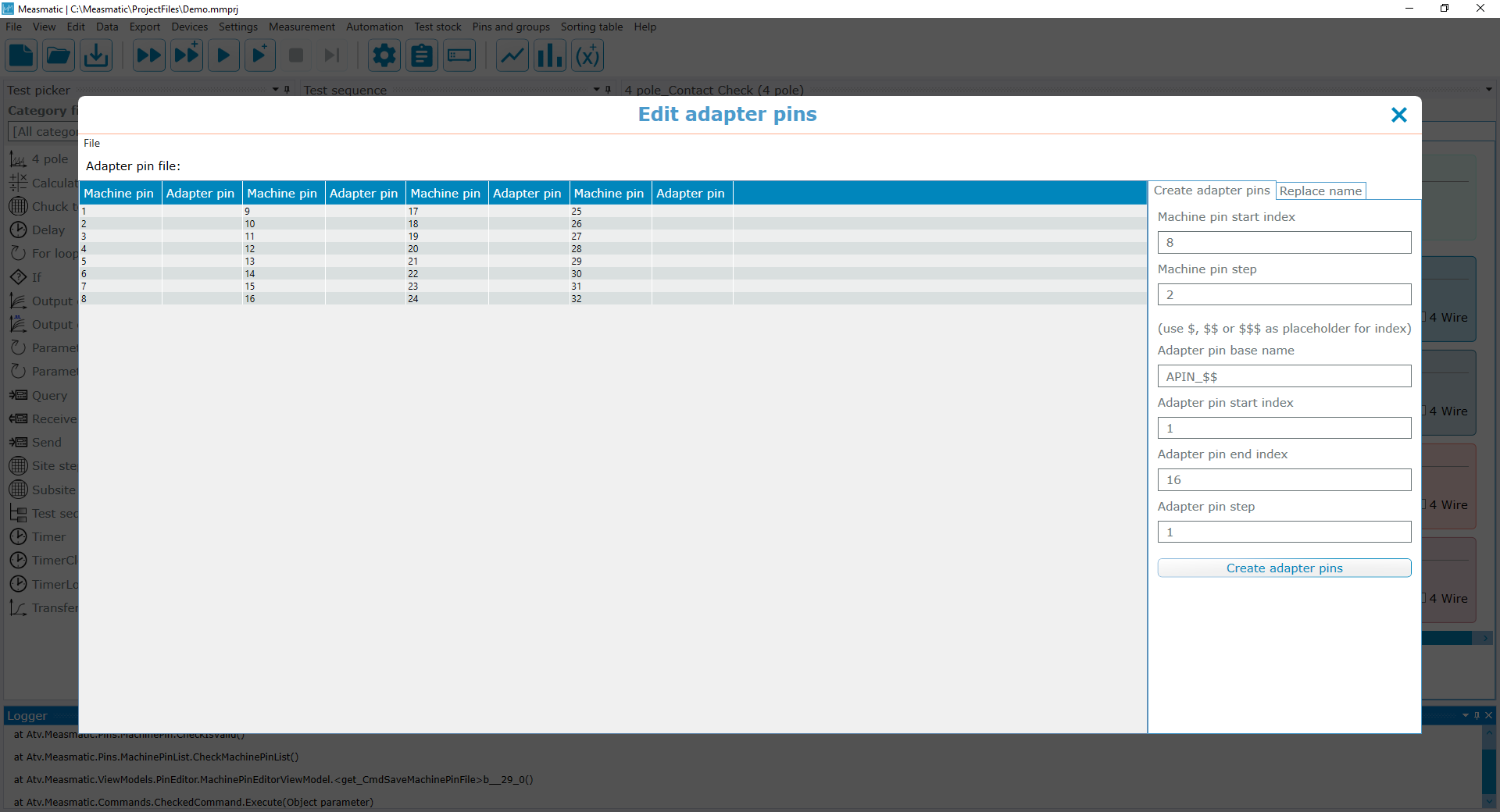
Adapter pin editor
The adapter pin mapping allows the user to map the physical machine pins to user-defined adapter pins. The tool assists to visualize the real existing pins and allows the user a unique naming of a source. If a machine pin file is selected and loaded before opening the adapter pin editor, the defined machine pins will be displayed in a list and a new adapter pin file will be created that can be saved by the operator. The default folder for all adapter pin files is placed at:
C:\Measmatic\AdapterFiles
If an adapter pin file has been loaded successfully, the file path will be displayed on top of the editor and the menu will show a table containing the following content:
| Header | Description |
|---|---|
| Machine Pin | Machine Pin that is linked to the physical column/row of a switch matrix and loaded from a Measmatic machine pin file |
| Adapter Pin | User-defined adapter pin that allows an individual naming of a source. Adapter Pins can be named manually or created automatically. Every adapter pin has a unique name. |
Table: Adapter Pin Editor - Overview
To enter a name manually, select the cell that needs to be changed and type in a string.
The menu on the right side of the editor allows the user to automatically create adapter pins, search for specific terms and replace them easily.
Create Adapter Pins#
Using the creator, the user can automatically create numerated adapter pins with customizable prefix and/or suffix. The following settings can be adjusted by the user:
| Header | Description |
|---|---|
| Machine pin start index | Defines the starting machine pin. |
| Machine pin step | Defines the stepping behaviour (width) for auto-creating adapter pins using every n-th pin. |
| Adapter pin base name | User-defined adapter pin name with possible prefix and/or suffix. |
| Adapter pin start index | Defines the starting adapter pin numeration. |
| Adapter pin end index | Defines the ending of the adapter pin numeration. |
| Adapter pin step | Defines the counting method of the adapter pin numeration by using every n-th number. |
Table: Create Adapter Pins - Settings
Confirming with the button "Create adapter pins" will automatically generate the Adapter pin naming according to the setup.
Replace name#
The Find functionality allows the user to replace specific strings within the adapter pins names. The user need to define the part of the name that needs to be replaced and the replacement string. The setting will be applied to all adapter pins by confirming with the "Replace" button.
File#
The File menu contains all settings to Create, Load and Save the adapter pin file data.
New#
Create a new adapter pin file that matches with the loaded machine pin file.
Open adapter pin file#
Load an adapter pin file. loaded into the Measmatic application. The following file extensions can be loaded:
In the appearing dialog, the user can select a specific file that will be
• Adapter pin files (*.ptapf)
Import adapter pin file#
Import an adapter pin file. In the appearing dialog, the user can select a specific file that will be imported into the Measmatic application. The following file extensions can be imported:
• CSV files (*.csv)
Save adapter pin file#
Stores the current adapter pin settings from the editor into an adapter pin file. If the adapter pin file already exists it will be overwritten.
Save adapter pin file as#
Stores the current adapter pin settings from the editor into an adapter pin file. In the appearing dialog the user can change the directory and name of the file.
Pin group editor#
The pin group editor can be accessed via the menu bar selecting "Pins and groups" → "Pin group editor".
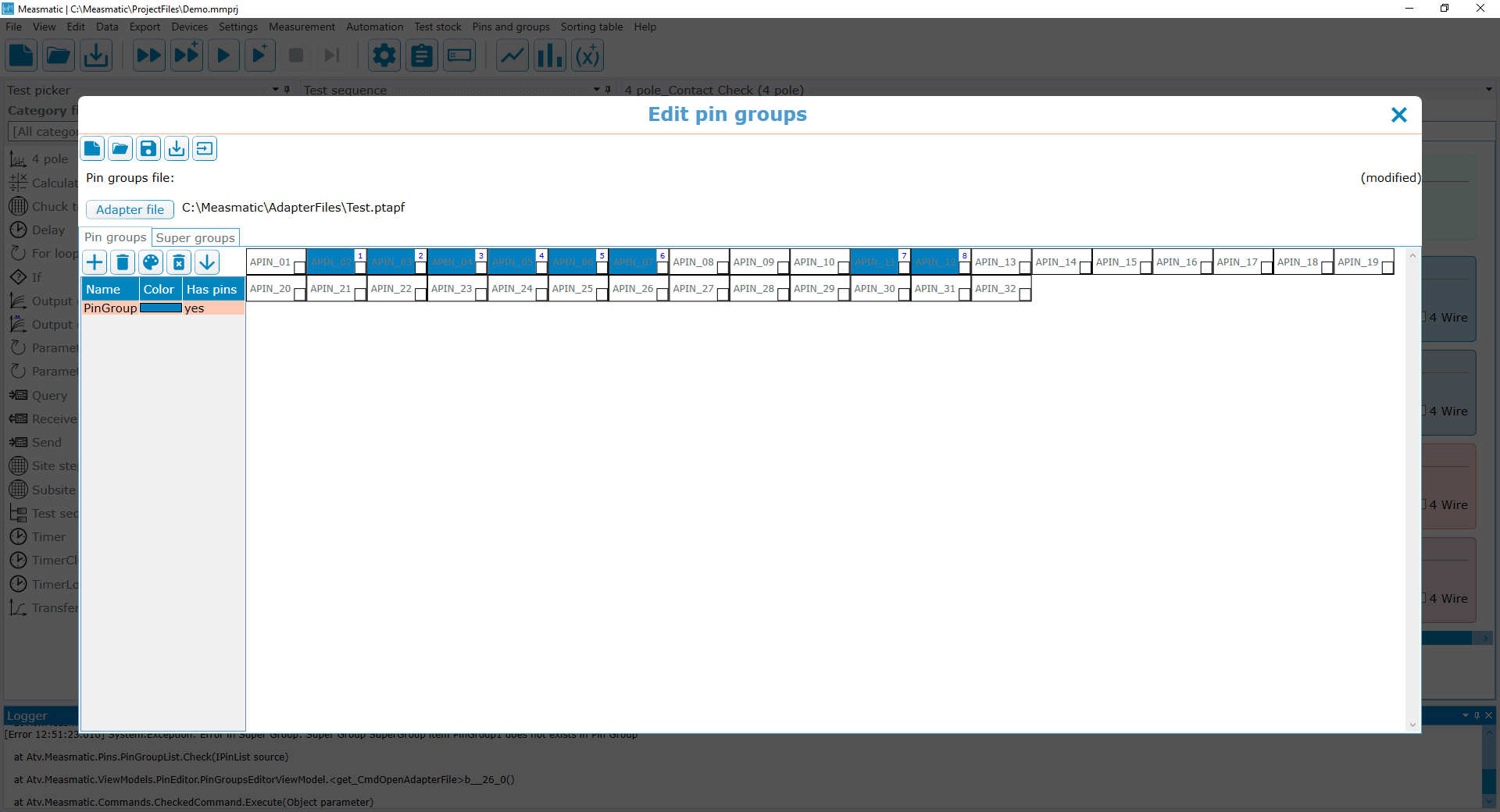
The pin group mapping allows the user to combine the self-defined adapter pins into various groups. Using a pin group setup, the user can call and switch various pins according to the specific measurement setup. The user needs to load an adapter file first to create new pin groups. The adapter file can be loaded via the same named button within the editor. If an adapter pin file has been loaded successfully, the editor appears as in Figure 7.3.
| Icon | Description |
|---|---|
| Create a new and empty pin group file | |
Load a pin group file (available file extensions that can be loaded: *.ptpgf) |
|
| Stores the current pin group settings from the editor into a pin group file. If the pin group file already exists it will be overwritten. | |
| Stores the current pin group settings from the editor into a pin group file. In the appearing dialog the user can change the directory and name of the file. | |
Import a ParameterTester pin group file (available file extensions that can be loaded: *.pin) |
Table: Pin Group Editor - Toolbar
The "Pin Groups" menu gives an overview of the existing groups and allows the user to adjust the settings. Groups can be created. If a group in the table section is selected, single Adapter pins can be added by clicking on the displayed pins on the right side. If a pin is assigned to a test it will be coloured according to the group color setting. Selecting a group from the table will colour all assigned pins for an easier overview. The Pin groups can be renamed by clicking on a single group and editing the name. The submenu "Super Groups" has the same operating principle and opens the possibility of merging various pin groups into addressable super groups.
| Icon | Description |
|---|---|
| Add a new pin group or super group | |
| Remove the currently selected pin group or super group | |
| Color definition for the currently selected pin group or super group | |
| Remove all pin groups or super groups | |
| Sort all pin groups or super groups |
Table: Pin Group Editor - Menu
A right-click on a pin group or super group opens the subsequent functions described in Table 7.6.
| Function | Description |
|---|---|
| Sort pins in group alphabetical | All adapter pins inside the pin groups will be sorted in alphabetical order |
| Sort pins in group by adapter pin | All adapter pins inside the pin groups will be sorted by the adapter pin and machine pin order |
| Create pin groups for adapter pins | Opens a submenu that allows to rename a user-defined amount of pin groups. Confirming with the button "Create Pins", Measmatic will automatically generate the pin groups according to the setup |
| Create pin groups for ALL adapter pins | This function automatically creates a pin group for every single adapter pin. The naming is identical to the adapter pin string and every pin group just contains one adapter pin |
Table: Pin Group Editor - Right Click Menu
Create Pin Groups for Adapter Pins Using the creator, the user can automatically create numerated adapter pins with customizable prefix and/or suffix.
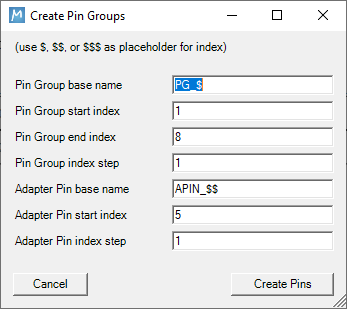
Create pin groups for adapter pins
| Header | Description |
|---|---|
| Pin Group base name | User-defined pin group name with possible prefix and/or suffix. |
| Pin Group start index | Defines the starting pin group. |
| Pin Group end index | Defines the last pin group. |
| Pin Group index step | Defines the stepping behaviour for auto-creating pin groups using every n-th group. |
| Adapter Pin base name | User-defined adapter pin name with possible prefix and/or suffix. Identical to the existing adapter pins. |
| Adapter Pin start index | Defines the starting adapter pin numeration. |
| Adapter Pin index step | Defines the counting method of the adapter pin numeration by using every n-th number. |
Table: Create Pin Groups for Adapter Pins - Settings