Program settings
Program Settings#
The program settings allow the user to review the main Measmatic settings as the default directory for data and exporting or referencing files. The settings are placed in groups according to their characterization.
Device settings#
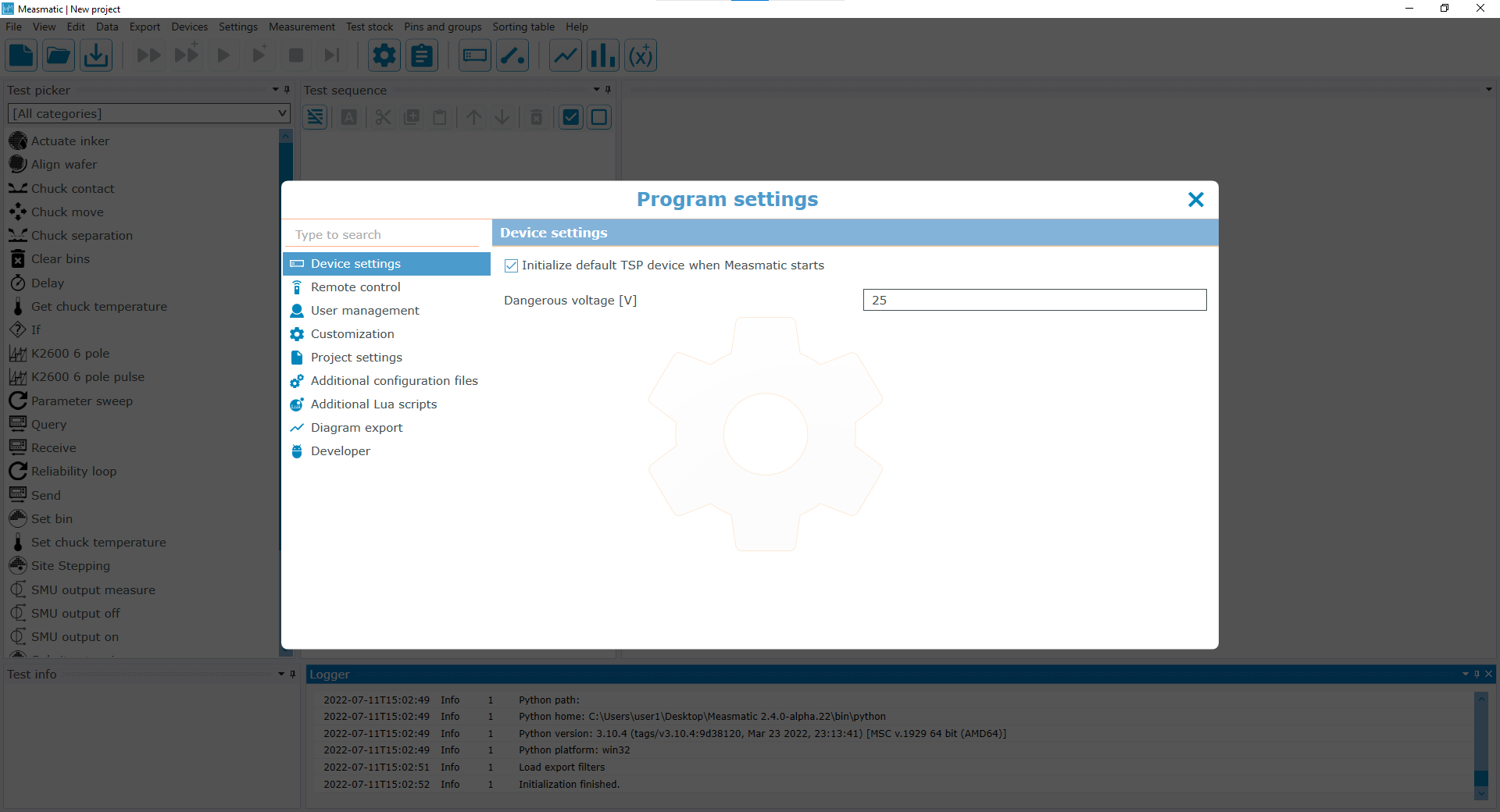
Program settings - Device settings
| Setting | Description |
|---|---|
| Initialize default TSP device when Measmatic starts | If checked and a Keithley TSP enabled device is part of the hardware configuration, it will be initialized automatically when Measmatic starts. |
| Dangerous Voltage [V] | Threshold of voltage to be set up by the user. A warning will be shown if exceeded during the measurement. |
Table: Program settings - Device settings
Remote control#
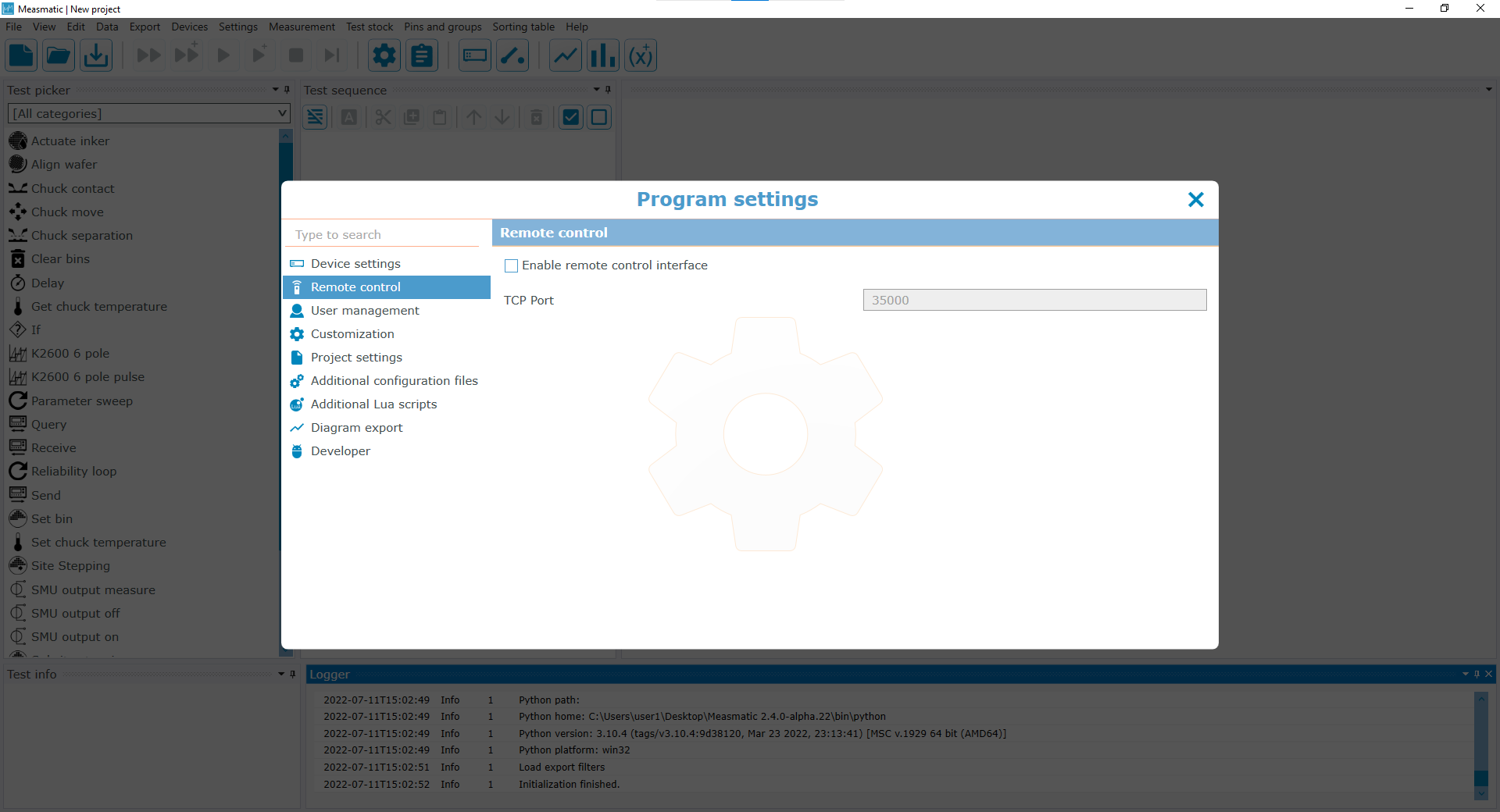
Program settings - Remote control
| Setting | Description |
|---|---|
| Enable remote control interface | Enables/Disables the remote availability of the Measmatic software |
| TCP Port | Specifies the TCP-Port for the remote connection |
Table: Program settings - Remote control
User management#
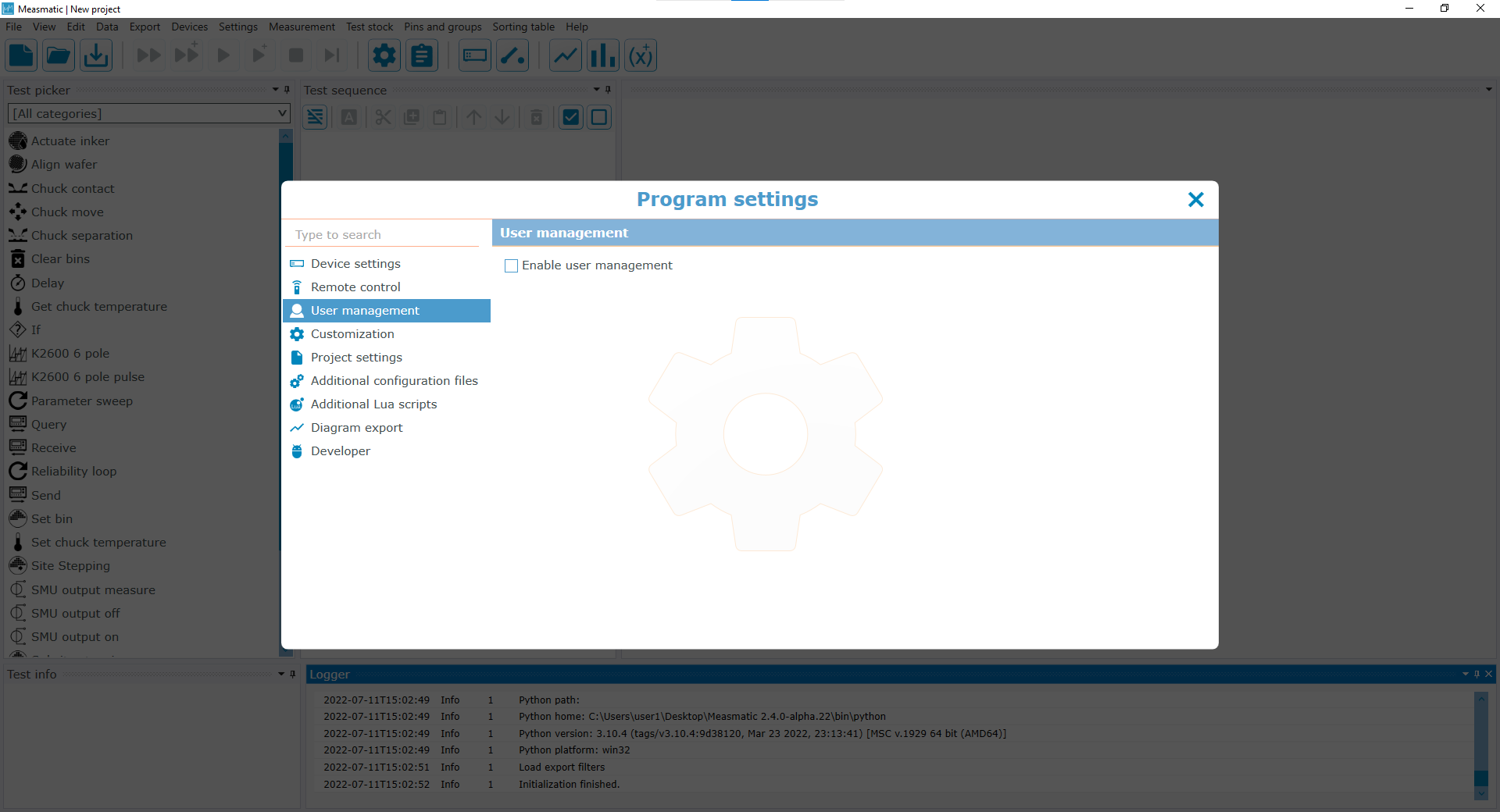
Program settings - User management
| Setting | Description |
|---|---|
| Enable user management | Enables/Disables the user management. If enabled, the user login functionality in the Main User Interface will be enabled. The User management is available as administrator (see user manager) |
Table: Program settings - User management
Customization#
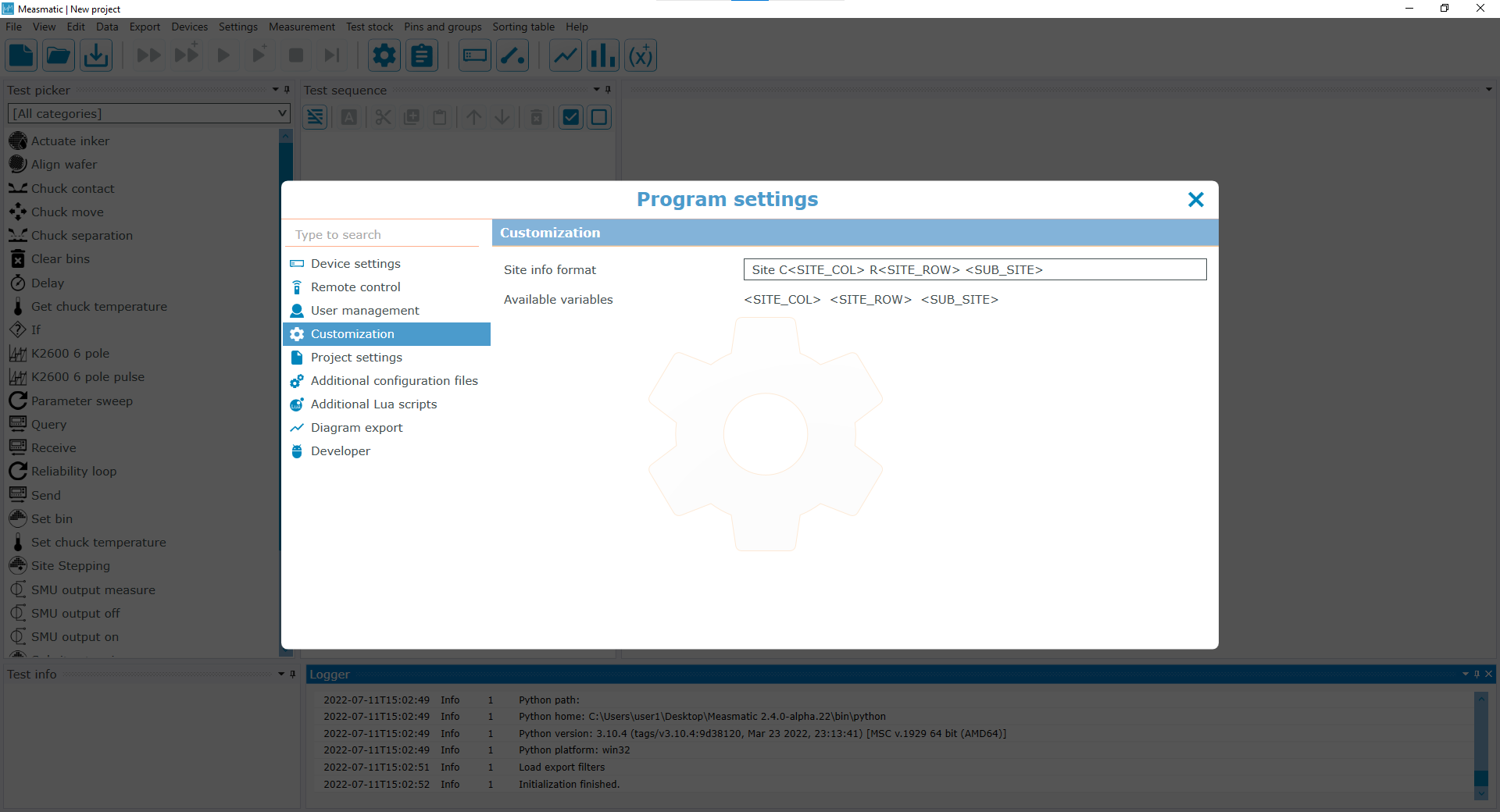
Program settings - Customization
| Setting | Description |
|---|---|
| Site info format | Defines the output format for a Site on a Wafer |
Table: Program settings - Customization
Project settings#
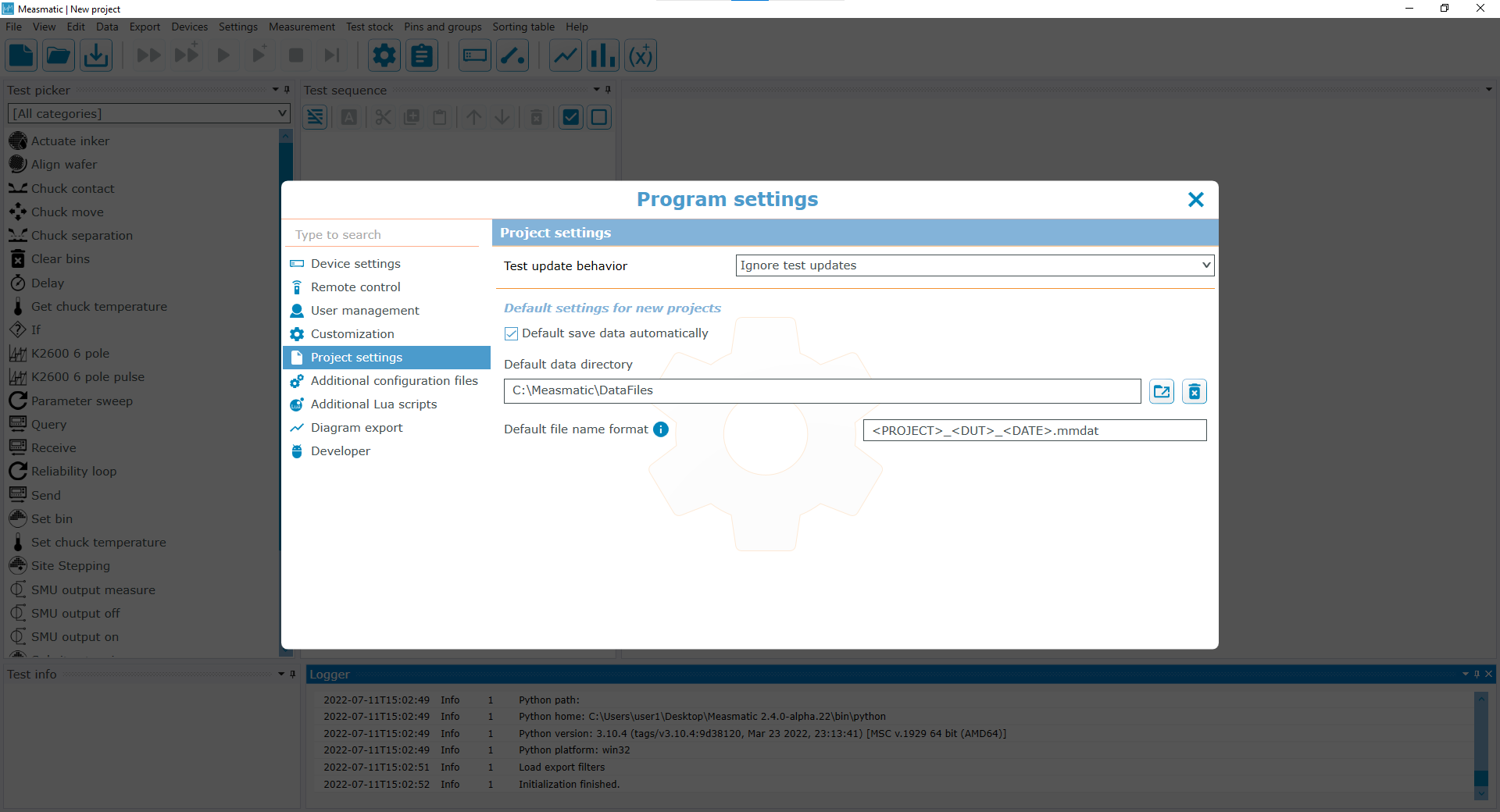
Program settings - Project settings
| Setting | Description |
|---|---|
| Test update behavior / MM updating tests automatically without asking. | Defines how Measmatic acts when a project is opened that contains tests that have a more recent version available in test stock. It is possible to ignore those differences, get informed of outdated tests by a log output, get asked to update the tests or have |
| Save data automatically | When a new project is created, the setting for "Save data automatically" will be set to the value defined here. |
| Data directory | When a new project is created, the data directory will be set to the path defined here. |
| File name format | When a new project is created, the file name format will be set to the format defined here. |
Table: Program settings - Project settings
Additional configuration files#
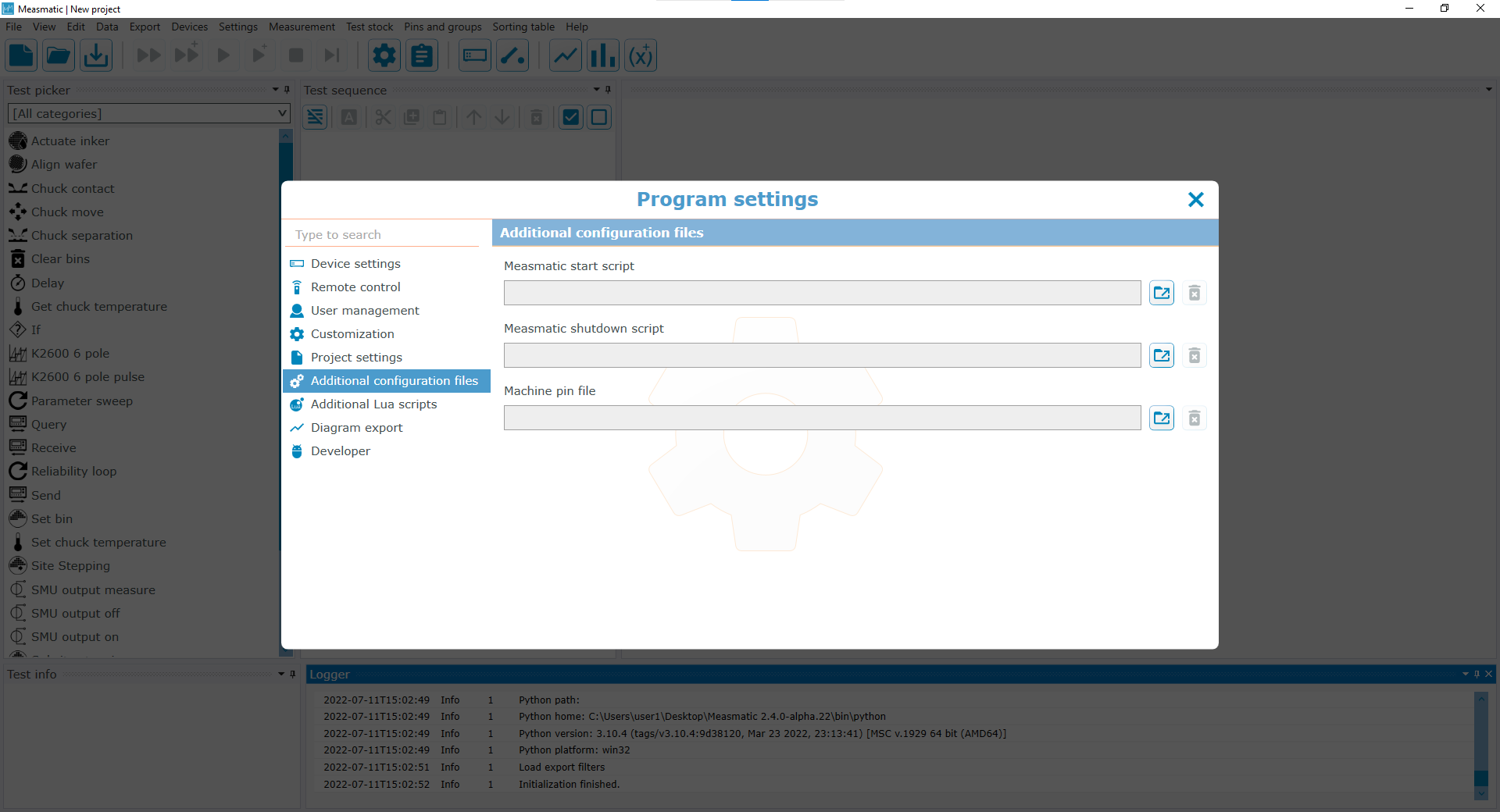
Program settings - Additional configuration files
| Setting | Description |
|---|---|
| Measmatic start script | User-specific script that can be loaded and executed when starting Measmatic application |
| Measmatic shutdown script | User-specific script that can be loaded and executed when closing Measmatic application |
| Machine pin file | Default Machine pin file that is used to assign Pins of a Keithley 37XX switch matrix (see machine pin editor) |
Table: Program settings - Additional configuration files
Additional Lua scripts#
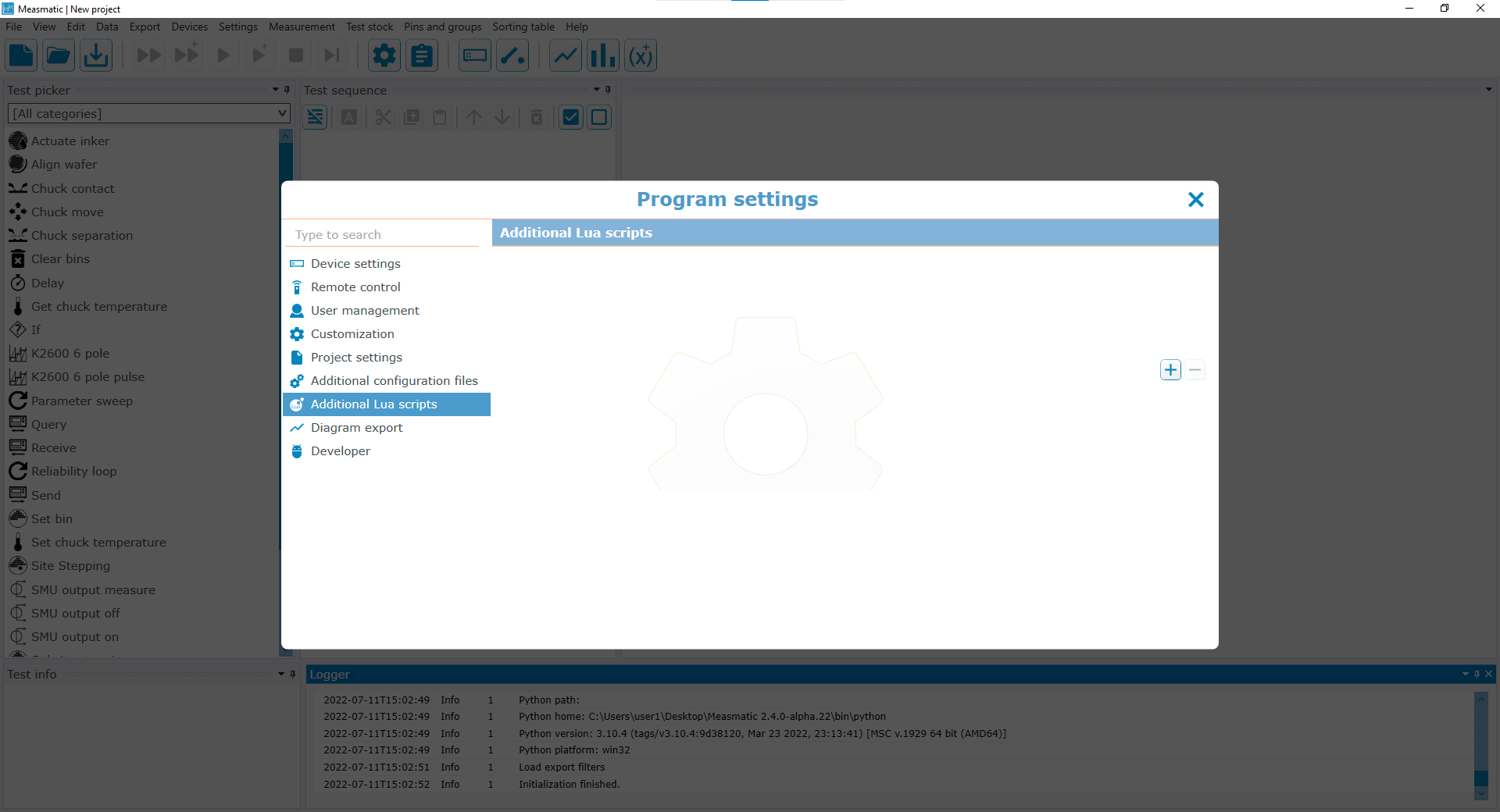
Program settings - Additional Lua scripts
| Setting | Description |
|---|---|
| Add Lua scripts (e.g. to communicate with specific devices or using older Lua scripts) or delete a loaded Lua script file |
Table: Program settings - Additional Lua scripts
Diagram export#
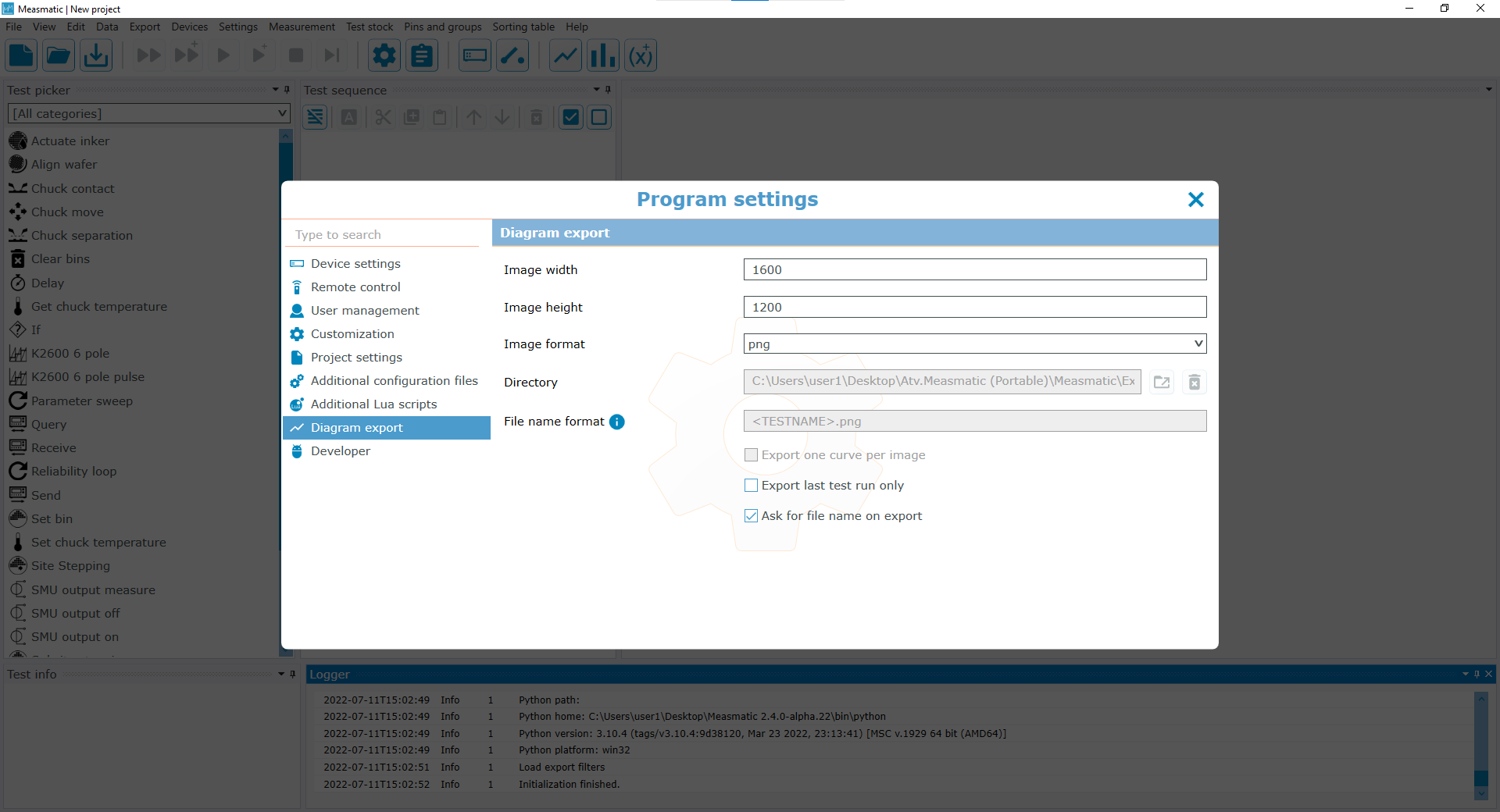
Program settings - Diagram export
| Setting | Description |
|---|---|
| Image width | The width of the image in pixel. |
| Image height | The height of the image in pixel. |
| Image format | The file format of the image. Available options are png, jpg, bmp and xps. |
| File name format | The file name of the image. The name can contain placeholders for different values which are determined when actually saving the image. A list of available placeholders can be shown by clicking on the blue info button. |
| Export one curve per image | If set, one image for each curve in the diagram will be saved. Be sure to set a suitable file name format when using this option to avoid overwriting the resulting image files. The file name must be unique for each curve. This can be achieved by using the index placeholder " |
| Export last test run only | If set only the curve defined by the data of the last test run will be saved to the image file. |
| Ask for file name on export | If set the file name will not be determined by the setting "File name format" but the user will be shown a save dialog where the image file name can be set. |
Table: Program settings - Diagram export
Developer#
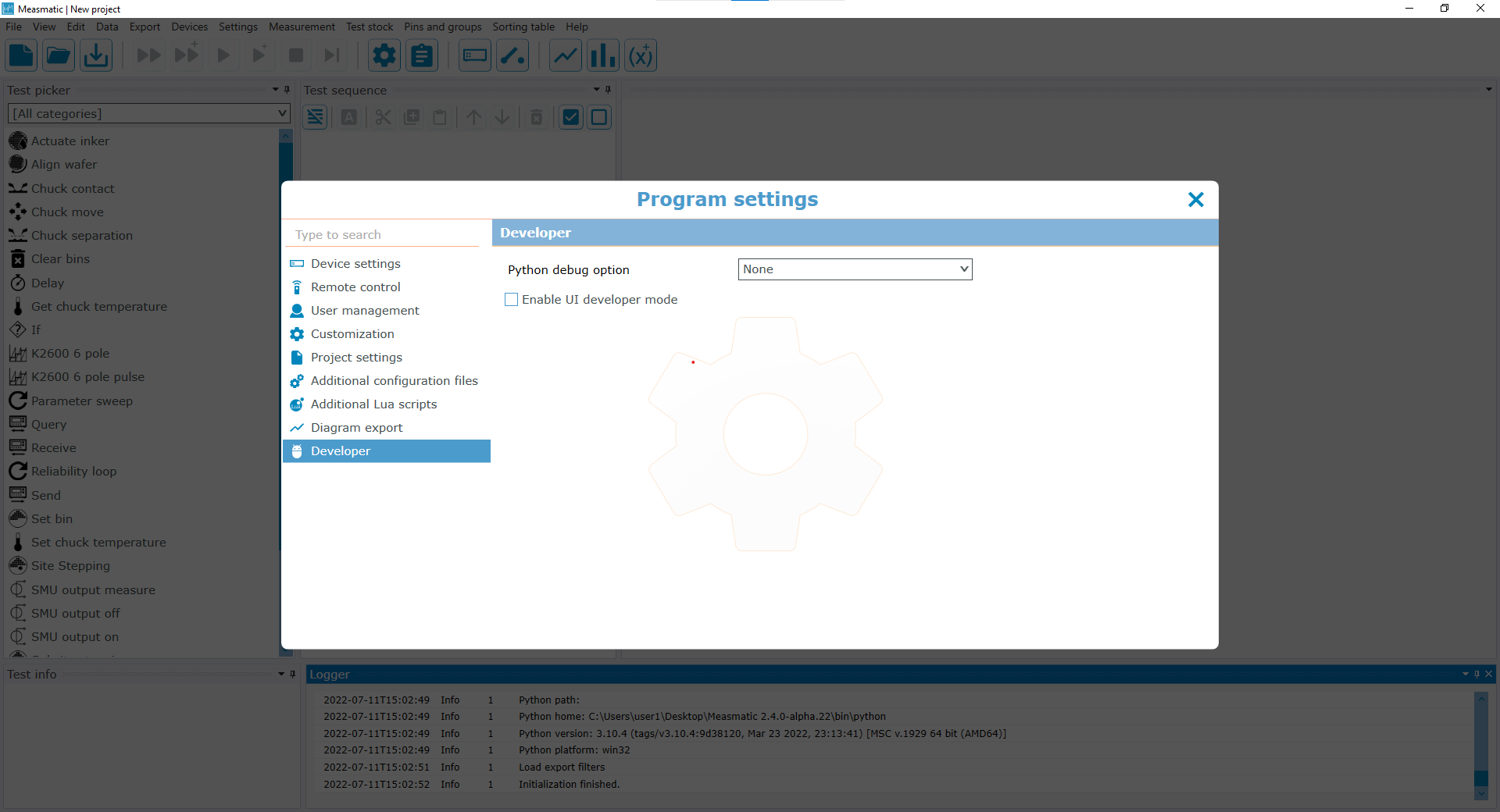
Program settings - Developer
| Setting | Description |
|---|---|
| Python debug option | Options are None, DebugTest or DebugExport. If any of the last two is selected, Measmatic will use Visual Studio Code for debugging Python Scripts. More information can be found in the developer documentation: https://developer.measmatic.de/basics/python-test-debugging.html |
| Enable UI developer mode | If selected, the Chromium developer console will open automatically when working with tests that have a HTML based UI. |
Table: Program settings - Developer