Project settings
Project Settings#
The project settings menu is an overview of all general settings and Measmatic behavior during a test. The settings are placed in groups according to their characterization. Refer to the table below for a detailed description of all project settings.
Meta data#
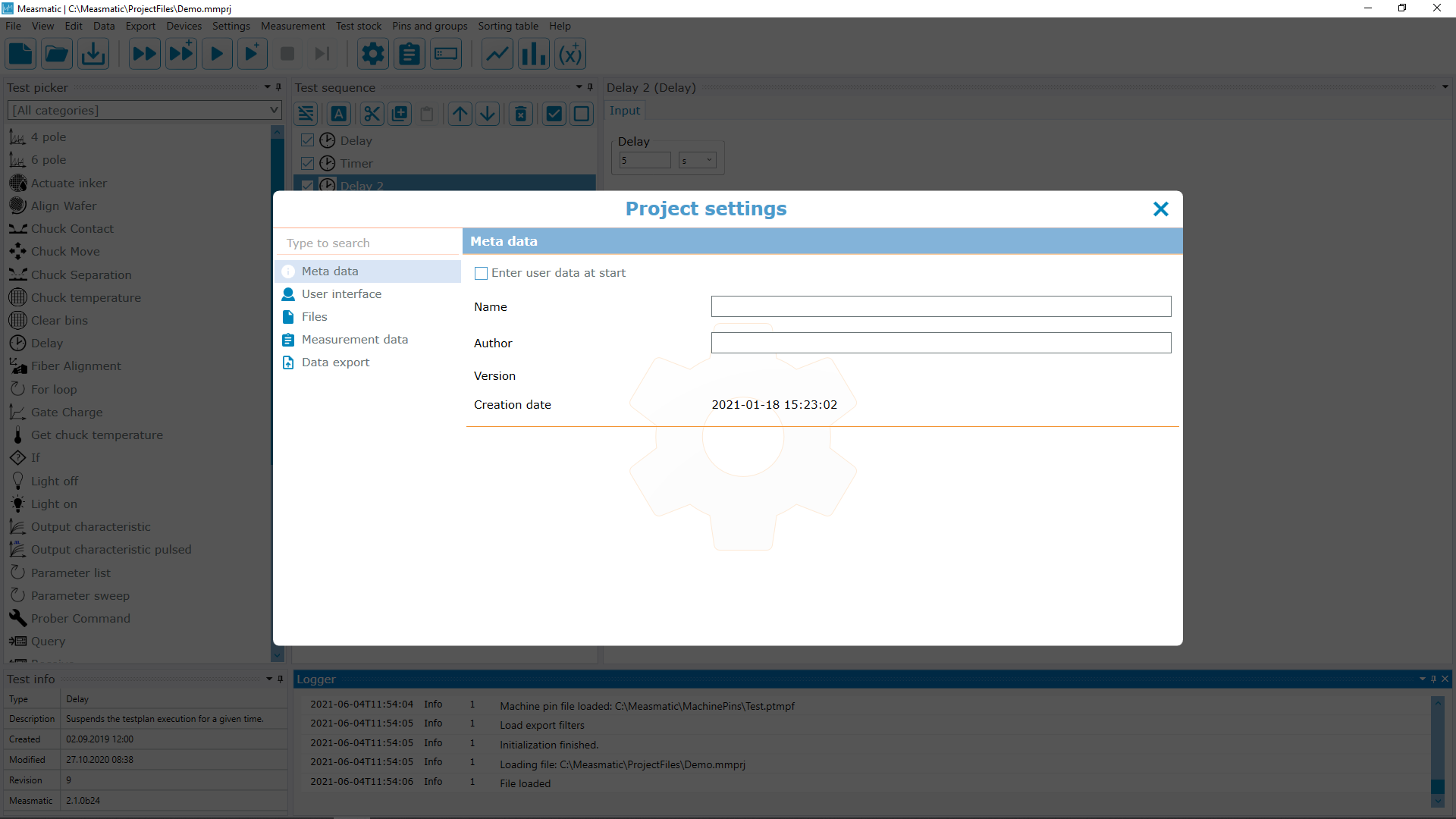
Project Settings - Meta data
| Function | Description |
|---|---|
| Enter user data at measurement start | When executing a test, the Measurement Info page (see measurement information) will be opened in advance. The user can add information like a BarCode or Lot, input information will be stored in the test data output file |
| Name | User-defined name that will be stored in the test data output file |
| Author | Project author name that will be stored in the test data output file |
| Version | Project version that will be stored in the test data output file (not editable) |
| Creation Date | Creation date of the project settings that will be stored in the test data output file (not editable) |
Table: Project Settings - Meta data
User Interface#
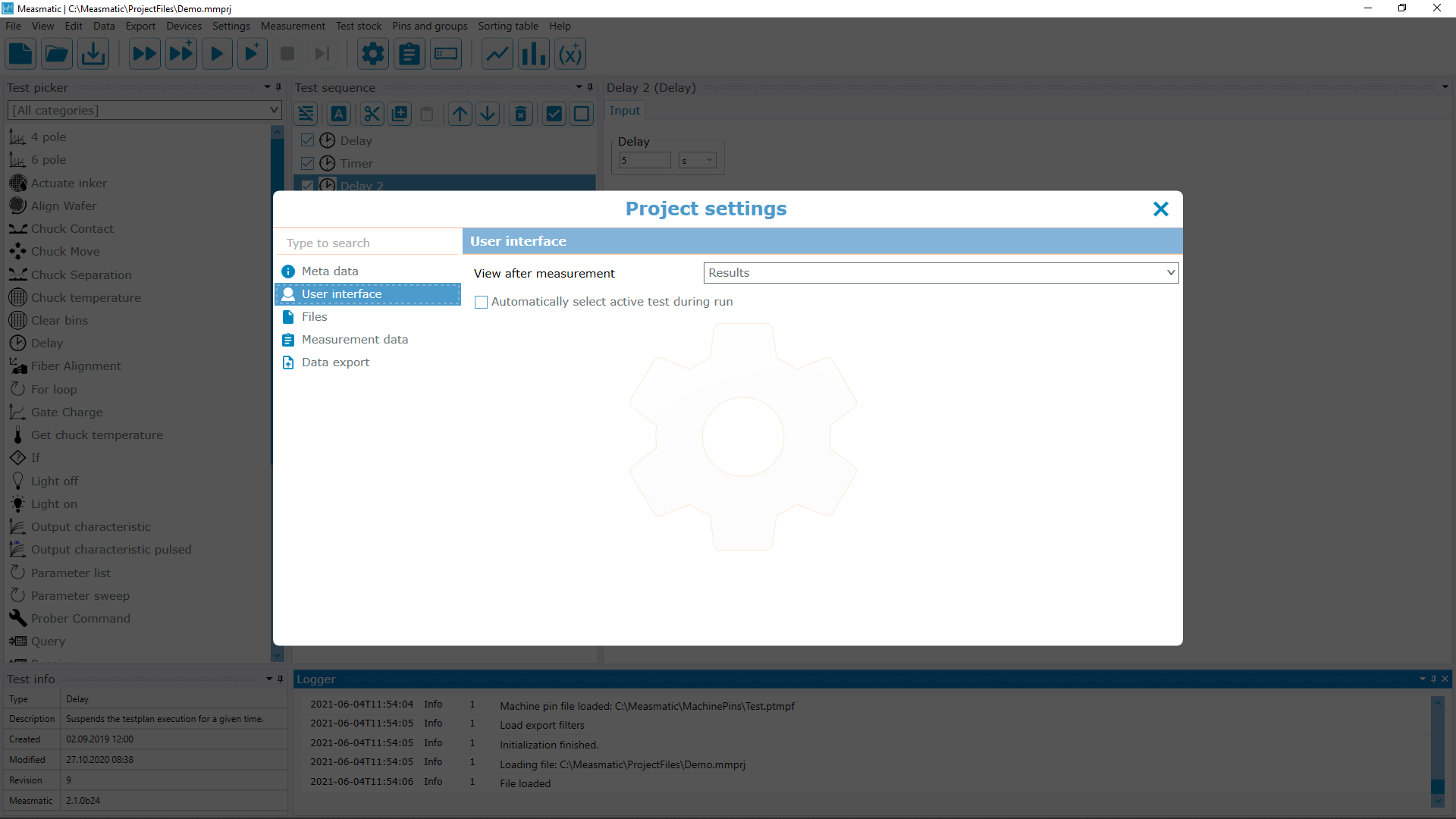
Project Settings - User Interface
| Function | Description |
|---|---|
| View after measurement | Defines the Measmatic default screen that will be brought to the front after the test is finished |
| Automatically select active test during run | Active test is selected automatically for faster editing |
Table: Project Settings - User Interface
Files#
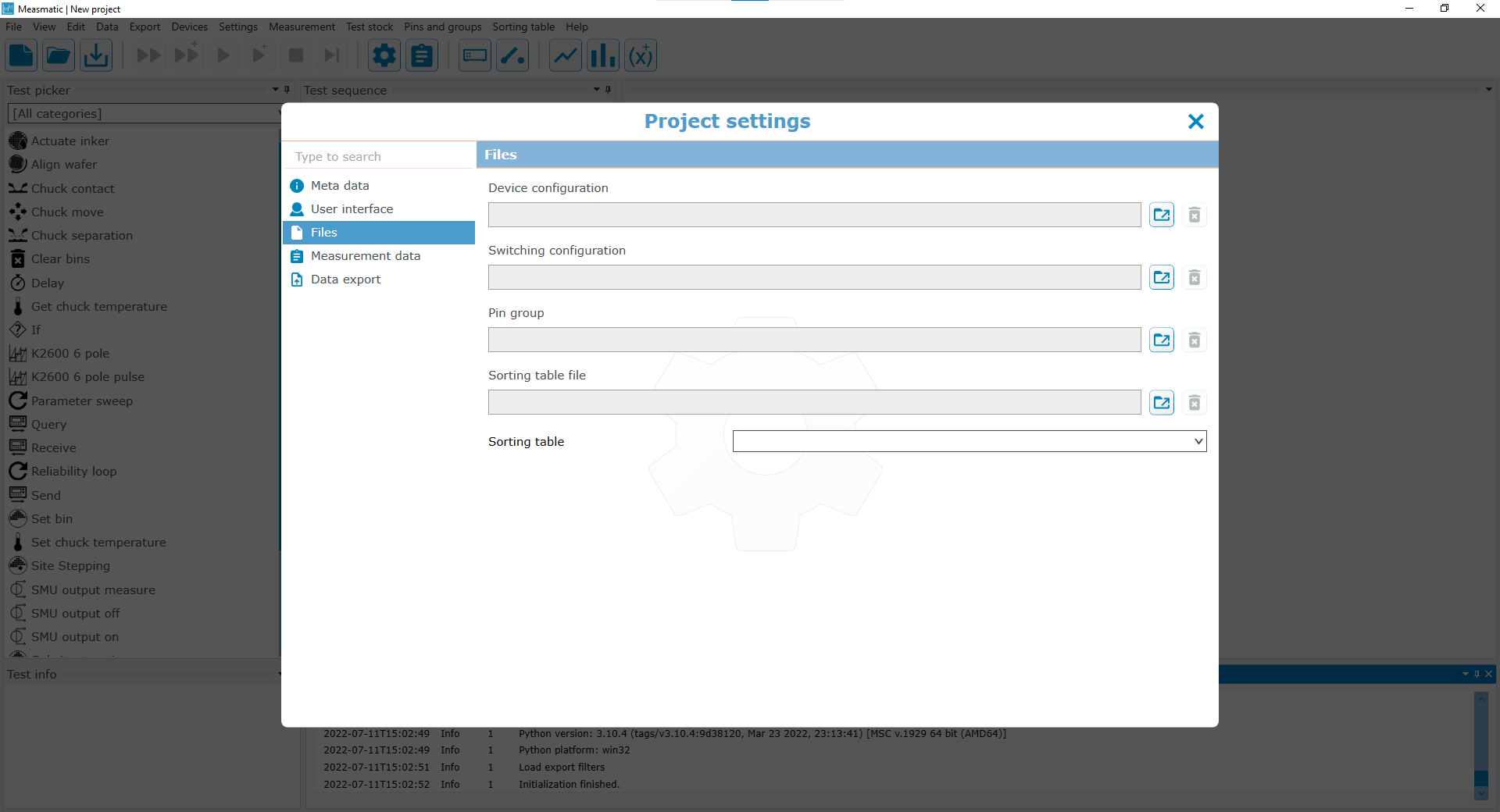
Project Settings - Files
| Function | Description |
|---|---|
| Device configuration | Select a device configuration file (*.mmcfg, see device manager) |
| Switching configuration | Select a switching configuration file (*.mmscfg, see switch configuration) |
| Pin group | Selected Pin group file (*.ptpgf, see pins-and-groups) |
| Sorting table file | The file location of the Sorting table file that is assigned to the project |
| Sorting table | The dropdown menu lists all existing sorting tables that can be selected from the file |
Table: Project Settings - Files
Measurement data#
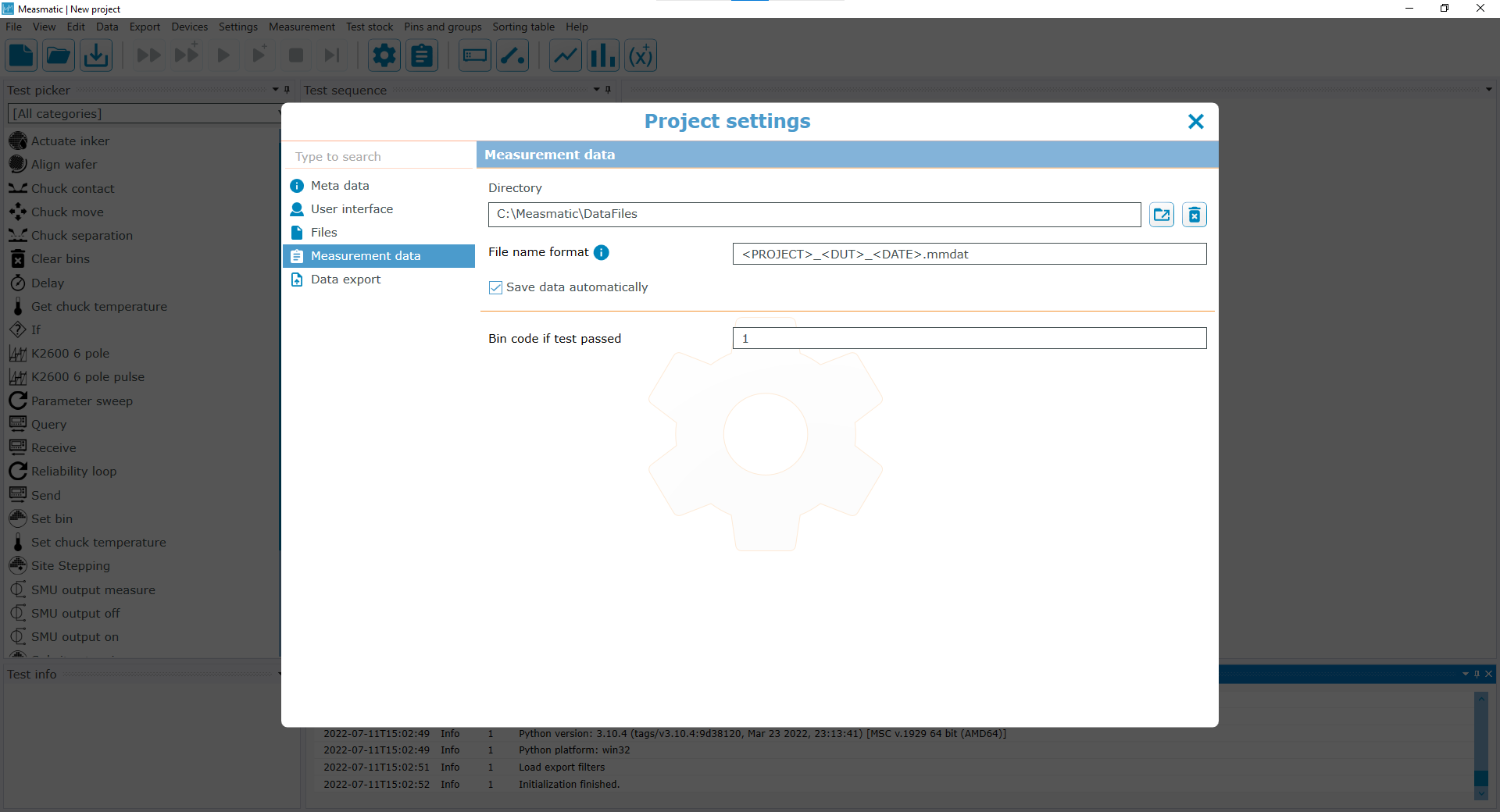
Project Settings - Measurement Data
| Function | Description |
|---|---|
| Directory | Directory where the measurement data will be stored |
| File name format | User-defined file name format for the measurement data file. Clicking the button will show a list of all allowed placeholders |
| Save data automatically | If enabled, the data will be saved automatically after a test sequence run |
| Bin code if test passed | Defines the numerical bin code which is assigned if the test sequence completes with no errors. |
Table: Project Settings - Measurement Data
Data export#
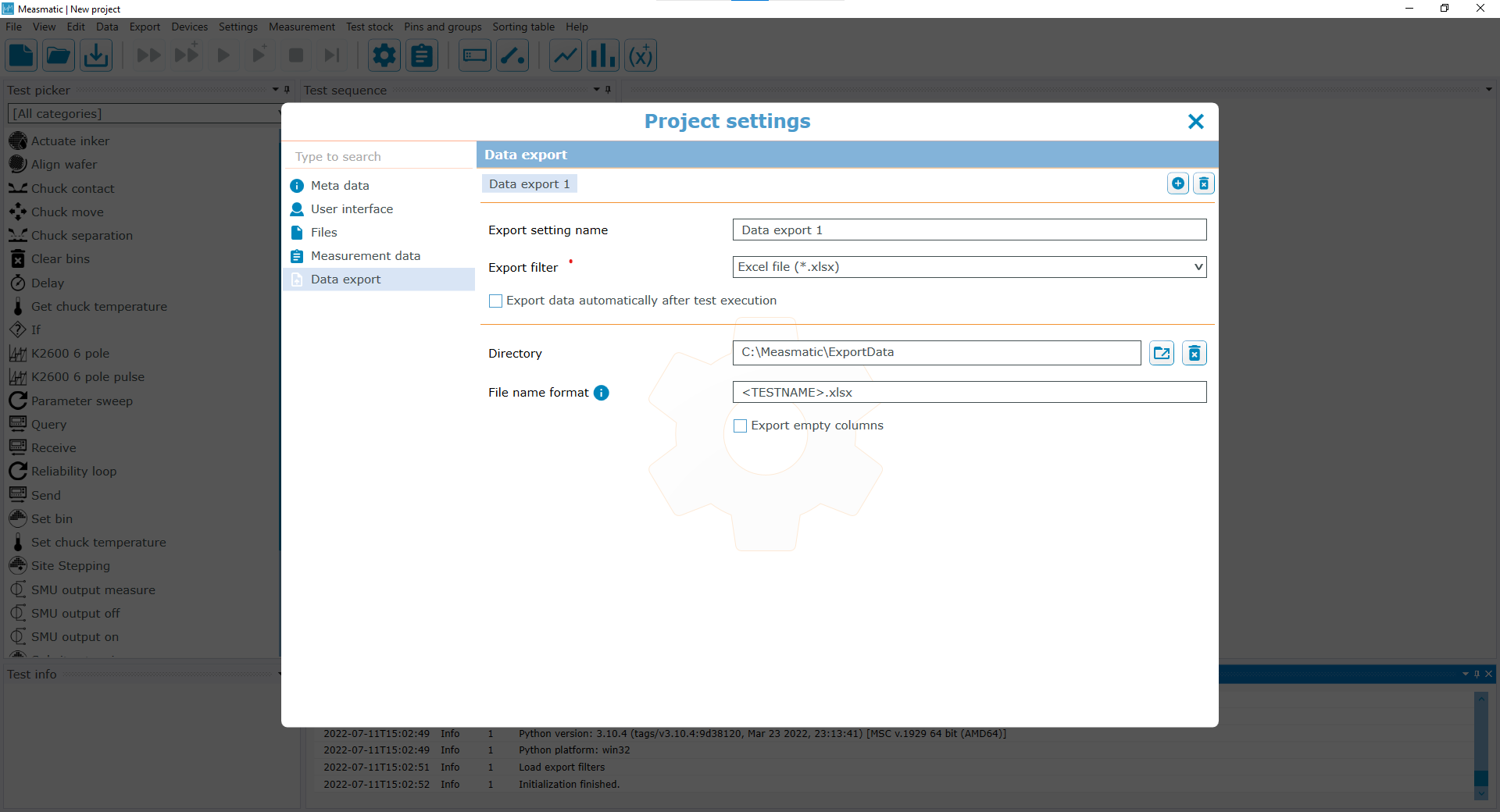
Project Settings - Data export
| Function | Description |
|---|---|
| Data Export (1 to n) | Allows up to n different export filter settings (e.g. for saving as .csv and .png). Filters can be added and deleted by the icons on the right side. |
| Export filter | Selectable export filter dropdown list to define the export data appearance |
| Export Data automatically | If enabled, the data will be exported automatically after a test sequence run |
Table: Project Settings - Data export
Each export filter may define its own settings which are then shown in the bottom part of this dialog. The example shows the options provided by the Excel export filter.